PHPurchase is integrated in with PayPal Website Payments Pro and PayPal Express Checkout. Please note that if you are using PayPal Website Payments Pro, PayPal also requires that you offer PayPal Express Checkout. Otherwise they may charge you a higher transaction fee. It is very easy to get set up with both PayPal Website Payments Pro and PayPal Express Checkout. Here is how you do it.
Get You API Information
Log into your PayPal account and click on the profile link in the PayPal navigation.

On the profile page click the API Access link.
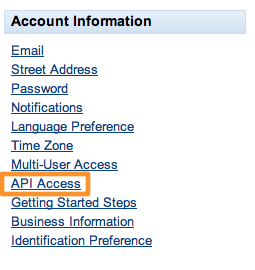
Next, request your API credentials using Option 2 – to create your own API username and password.

You will then need to copy the API Username, Password, and Signature into the PayPal Pro and Express Checkout Settings panel in the PHPurchase settings page.


Configuring Your Checkout Pages
The last step in the process is to configure the pages in your WordPress site to use PayPal Website Payments Pro and PayPal Express Checkout. In your WordPress Admin, navigate to edit the store/checkout page and type in the shortcodes for PayPal Pro Checkout and for PayPal Express Checkout. This will give your customers the option to choose between entering a credit card on your website or paying with their PayPal account. Of course, you may include any other information on your Checkout page that you like. A common scenario is to have a checkout page that looks like this:
cart mode="read" expresscheckout style='float: right;' paypalprocheckout
Using those shortcodes will produce a screen like this:

For more information on configuring your checkout process, see Working With Shortcodes.
2 Responses to “PayPal Pro & Express Checkout”




Great news for paypal users!
Thank you!
bangladesh e-commerce training